small update, little things list
ignore weights toggle :: toggling on "hoop ignores 'needs weight'" will allow the player to fly any saved courses with or without weights. If the player has dockable weights as checkpoints, these will still need to be docked to in order for the checkpoint to advance, and if there are weight bays as checkpoints these also will need a weight to be checkpointed. THe toggle is mostly designed so that courses that did not have weights at all could be flown with a weight connected for the whole course without rebuilding the course with a weight.
config buttons in pause menu
instructions now has a page with a controls description. Not all controls are described, such as the axis inputs, or things like pause menu buttons, but those features which are game specific or perhaps not clear from the name are explained. Cameras for each ship are explained as well.
readout now says "press backslash to pause" instead of "press esc for menu" above the velocity readings.
Here is a paste of the controls description ::::::::::::::::::::::::::::::::::::::
-----------------------------------------------------------------------------------------------------------------------------------------------
Press the "config" button ( unshifted ~ (or `) ) anytime during gameplay to see the config menu.
controls are separated into category menus.
SHIP CONTROLS (axis inputs not described) :
- Rotation Stabilization : automatically stops rotation when no player rotation input is given.
- Half Thrust Lats : drone, loader : cycles through half power and 1/4 power for horizontal and vertical thrust. (does not affect spaysmode)
- Half Rotation : all vehicles: cycles through half power rotation, double power rotation. (does affect spaysmode)
- dock : when properly aligned, docks vehicle to a weight which can be towed, or to a pad or port that will freeze the ships position.
- directionalizer : space drone only : activates a triangle visible around the drone, which can aid the player in seeing which way is front when the player uses a third person view or placeable cam view.
CAMERA CONTROLS : (not in order with the menu, but by ship and then general)
- Third Person Cam : this camera is positioned outside of the ship, and the camera can be rotated around the ship and zoomed in and out from the drone. This camera position is fixed to the ships position, and will move with the ship. This camera is available for all ships.
- Follow Camera Main : this camera is outrageous and needs work. It follows the ship based on a built in "cinemachine" algorithm, and can be cool to watch but is practically useless to fly with, as the camera is designed for walking characters, and suffers dramatically from popular 3rd person rotation behaviors, and because it follows the vehicles velocity is not useful for the player to see the direction they wish to turn to. This camera will hopefully be more useful if I include a flight recorder, so that the player can use it while viewing replays. This camera is available to all ships.
- PlaceableCam1 , PlaceableCam2 : These cameras are able to be placed and moved by the player in spaysmode. If one of these cameras is placed from the inventory, then the existing object will despawn and be replaced by the freshly spawned cam. These cameras can be rotated and zoomed while active on the main screen, but can only be repositioned from spaysmode. All ships have placeable cams, and if I include a flight recorder I will increase the number of placeable cams to allow the player better camera access while viewing replays.
SPACE DRONE CAMERAS :
- FPV camera : a hull mounted camera that cannot move. When docking this camera is the best place to view docking indicators.
- snaplook cam : experimental, intended for other vehicles but included in space drone for sake of player experimentation. This camera is positioned where the FPV camera is positioned, however this camera can be aimed with an axis input , with it's position tied to axis position.
ROCKHOPPER CAMERAS :
There are 5 fixed position hull mounted cameras on the rockhopper to provide FPV visibility.
- Front Cam : This camera is mounted to the front center of the RockHopper, and faces forward at 0 degrees.
- Up Angle Cam : This camera is mounted to the front center of the RockHopper, and faces forward at 45 degrees up.
- Down Angle Cam : This camera is mounted to the front center of the RockHopper, and faces forward at 45 degrees down.
- Up Cam : This camera is mounted to the back center of the RockHopper, and faces straight up.
- Down Cam : This camera is mounted to the back center of the RockHopper, and faces straight down. This is the best FPV camera for the player to use while docking to a weight.
LOADER CAMERAS :
- FPV Camera : This camera is mounted to the front hull cam-bulb. It is a central cam useful for normal navigation, but also is the best camera to use while docking to a weight or to a dockport as the docking indicators are aligned to this camera.
- Snaplook Camera : This camera is mounted to the top bulb of the Loader, and is able to be aimed by the player with axis controls. The cameras angle is tied to the axis position. This camera is a good camera to use while docking freight to a freight bay, or while flying frieght.
- StillLook Camera : This camera is positioned to the top bulb of the Loader, and is able to be aimed by the player with axis controls. The cameras rotation rate is tied to the axis position. The camera can be recentered using the recenter button. This camera is a good camera to use while docking freight to a freight bay, or while flying freight.
FORWARD ONLY VEHICLE CAMERAS :
- FPV Camera : This camera is mounted to the camera bulb on the Forward Only Vehicle, fixed facing forward.
- SnapLook Camera : This camera is mounted to the camera bulb on the Forward Only Vehicle, in the same place as the FPV cam , and is able to be aimed by the player with an axis. The cameras angle is tied to the axis position.
- SnapLook Reverse Camera : This camera is mounted to the camera bulb on the Forward Only Vehicle, facing rearward. The camera is able to be aimed by the player with an axis. The cameras angle is tied to the axis position.
toggle smallcam, toggle smallcam2, toggle followcam :: these are the small cameras on-screen, and these buttons toggle them on or off.
OSD controls :: (On Screen Display)
- toggle Navball : only on RockHopper, toggles the navball on or off.
- Velocity Reticle : this is the reticle that points in the direction of travel. on or off
- readout : this is the hud information displayed towards the bottom left, including velocity vectors, rotation vectors, speed. on or off
- Rotation Bars : these are the tree of bars overlayed on the readout. These bars fill in the direction of rotation to visualize the rotation vector.
BUILD AND RACE CONTROLS ::
- spaysmode :: toggles spaysmode. Spaysmode is when the ship flies like its in spays. This mode is used for placing objects, setting up race orders, and quickly and easily moving about the arena without concern of ship-physics limitations. It is fun to fly like classic space games but it is outside of the scope of this game to include racing with spaysmode flight mechanics. To race, switch back to space mode.
- spawn ring : spawns the active placeable object. This object is visible in one of the smallcams to the left of the SPAYSMODE indicator at the top of the screen. use nexthoop, previoushoop to cycle through the object options.
- deletehoop, grabhoop : self explanatory controls that are available when the ship is within the interaction field of the object. For hoops, a green ring will appear when the ship is inside of the ring. For other objects, look for a greenish cube and move the ship into the area next to it, and a green ring will appear showing that these controls can be used.
- Build Race : used from spaysmode. To build race,, toggle "Build Race" on , then fly through the course in order. To add dockports and weights, move to them in the correct order, and press the "dock" button when the "press dock to add to race" indicator is visible. To require the player to be docked to a weight for hoops, grabhoop the weight and fly it through those hoops in the correct order. IMPORTANT:: this will affect the reset position of the weight, so the player MUST return the weight to it's normal position after building the race. THe player must also ensure the weight is where they want it when they save the level, or it will be saved in its present position. EVERY TIME build race is activated, it will erase the race-order that is active, so players must make multiple saves to make multiple variations of the race-order, and be sure they have saved before toggling "build race" on.
- Race : used from normal mode. when toggled on, the race will begin.
- change race type :: players may choose from :: infinite laps :: Line Race (once through each) :: infinite laps with weights reset each lap :: number of laps :: number of laps with wieghts reset each lap :: This setting is saved when the players saves.
- change timer style :: players may choose from :: start on first hoop :: start on reset after countdown :: manual timer start and stop :: no timer. :: This setting is saved when the player saves.
- First hoop is last hoop :: players may toggle this on to make the first hoop in the course the final hoop on the last lap. When off, the last hoop is the last hoop in the last lap. :: This setting is saved when the player saves.
- Ignore Weights :: This will allow the player to fly the course with or without a weight without creating a save for this purpose. This toggle is mostly intended to be used on courses that do not have weights as part of the course, and is to allow the player to practice their favorite courses but while lugging a weight throughout. This setting is not saved when the player saves.
Get Ace Racers SP
Ace Racers SP
space drone racing practice
| Status | In development |
| Author | tsmspace |
| Genre | Simulation, Racing |
| Tags | 6-axis, joystick, newtonian, Physics, rockhopper, Space, Space Sim, trainer |
More posts
- summary of some recent changesJan 28, 2024
- config revampJan 04, 2024
- rotation assist updateDec 24, 2023
- rubber ducky testDec 17, 2023
- experimental tunnel sectionsDec 14, 2023
- changes since last updateNov 30, 2023
- "export to path" option in main menu exportNov 17, 2023
- training levelsNov 13, 2023
- Officially ready for initial playtest!Nov 02, 2023
- Some toggles in the options, instead of keypresses onlyNov 01, 2023
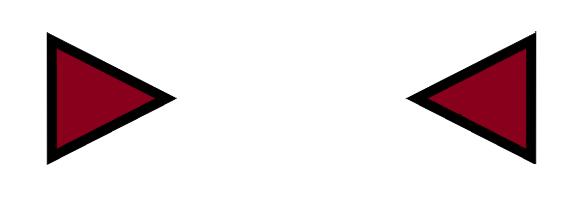
Leave a comment
Log in with itch.io to leave a comment.